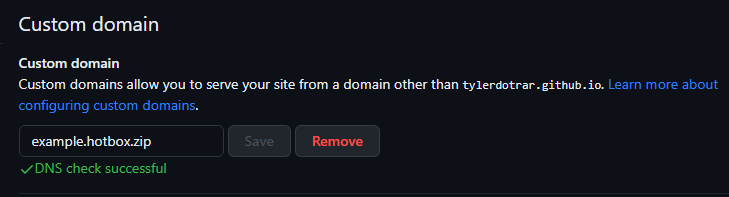Welcome to the Example mdBook!
-
This site is an example for how to configure a really simple mdBook Github Pages workflow (utilizing custom domain names).
-
The following notes are a manual walkthrough of setting up the site WITHOUT using a local instance of
mdbook.- Steps 2 through 4 are normally done automatically by running
mdbook init. - Using a custom domain name is NOT a requirement for setting up a successful Github Page, it is simply included in this repository for the sake of completion and verbosity.
- Steps 2 through 4 are normally done automatically by running
-
Link to the root Github repository here.

- Note: attachments don't need to be completely URL encoded, however spaces do need to be replaced with
%20within the file path.
Creating your Site
1. Create a repository that is set to Public
2. Create a "src" directory.
3. Place all Markdown files (aka the site contents) into the src directory.
- The root
.mdfile should beSUMMARY.md.- Formatting documentation can be found here.
- Example
SUMMARY.md:
# Summary
# Primary Section
- [mdBook Github Page Creation](Primary%20Directory/mdBook_GithubPages_Creation.md)
# Secondary Section
- [Obsidian Markdown Comparison](Secondary%20Directory/Obsidian_Markdown_Comparison.md)
# Tertiary Section
- [Export-Obsidian.ps1](Tertiary%20Directory/Export-Obsidian.md)
4. Include a simple book.toml
- Your custom domain name should be included.
- Simply remove the
[output.html]section to avoid custom domain configuration.- If no domain name is specified, Github Pages will opt for:
https://<username>.github.io/<repository>
- If no domain name is specified, Github Pages will opt for:
- Example
book.toml:
[book]
authors = ["Tyler McCann (@tylerdotrar)"]
language = "en"
multilingual = false
src = "src"
title = "Example mdBook Site"
[build]
build-dir = "public"
[output.html]
cname="example.hotbox.zip"
5. Enable 'Read & Write Permissions' for Workflows using the GITHUB_TOKEN.
Repository --> Settings --> Actions --> General --> Workflow Permissions
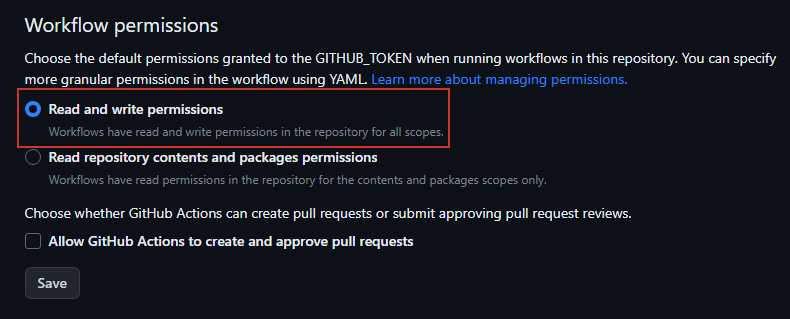
6. Create mdBook Workflow (mdbook.yml)
Repository --> Actions --> Pages --> View All --> mdBook --> Configure- The default deployment yelled at me, so I opted for a simpler, custom
mdbook.yml.- You should be able to copy and paste this example file verbatim.
- Example
mdbook.yml:
name: Deploy mdBook Github Pages
on:
push:
branches:
- main
pull_request:
jobs:
deploy:
runs-on: ubuntu-20.04
concurrency:
group: ${{ github.workflow }}-${{ github.ref }}
steps:
- uses: actions/checkout@v2
- name: Setup mdBook
uses: peaceiris/actions-mdbook@v1
with:
mdbook-version: '0.4.21'
# mdbook-version: 'latest'
- run: mdbook build
- name: Deploy
uses: peaceiris/actions-gh-pages@v3
if: ${{ github.ref == 'refs/heads/main' }}
with:
github_token: ${{ secrets.GITHUB_TOKEN }}
publish_dir: ./public
7. Set your Github Page deployment to the 'gh-pages' branch.
- The 'gh-pages' branch will be created by the
mdbook.ymlworkflow (assuming no errors occur). - Once it is created, you can set that branch as your deployment branch.

8. Create a CNAME record to point your custom domain to the Github Pages site.
- Documentation on configuring subdomains with Github Pages can be found here.
- This step will vary for everyone, so below is my experience with Cloudflare.

9. Add your target Domain to your Repository settings.
Repository --> Settings --> Pages --> Custom Domain- Once your CNAME finishes propegating, your mdBook should now be accessible.